Cart Abandonment Overview
The Cart Abandonment feature helps you track and recover abandoned carts by monitoring customer behavior and sending automated reminders.
This feature is available exclusively to Pro and Premium plan users.
Accessing Cart Abandonment
1. Navigate to Marketing and select Cart Abandonment from the side menu.
2. The page has two main tabs:
- Abandoned Carts: Displays all recorded abandoned carts.
- Email Settings: Configure automated email reminders for abandoned carts (see screenshot for reference).
Abandoned Carts Tab

1. View Recorded Carts:
- Displays all abandoned carts, including:
- Customer details (if available).
- Recorded date and time.
- Items in the cart and the total amount.
2. Sorting Options:
- Sort by Latest Date Recorded or Earliest Date Recorded.
3. Filter Options:
- Converted: Carts recovered through follow-up.
- Pending (Email Sent): Carts for which emails have been sent.
- Lost: Carts with no follow-up action.

4. Timeframe Options:
- View carts from the last 24 hours, 7 days, 30 days, or set a custom date range.
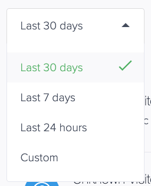

5. Status Management:
- Use the Status dropdown to activate or deactivate the cart abandonment feature.

6. Deleting Records:
- Click the gear icon next to a record and select Delete Record to remove it.

Email Settings Tab

1. General Settings:
- Activate cart abandonment emails and define when emails should be sent (e.g., 2 hours after the cart is abandoned).
2. Customizing Email Content:
- Add a Subject Line, Title, and Body Content for your cart abandonment email.
- Use formatting options and variables (e.g., {Customer First Name}) for personalization.
- Preview your email before saving changes.
3. Consent Settings:
- Enable single opt-in, allowing customers to give consent to receive cart abandonment emails.
- Customize the checkbox label for opt-in messages.
4. Saving Changes:
- Click Save & Update to finalize settings.
Note:
This feature is available only to Pro and Premium plan users.
